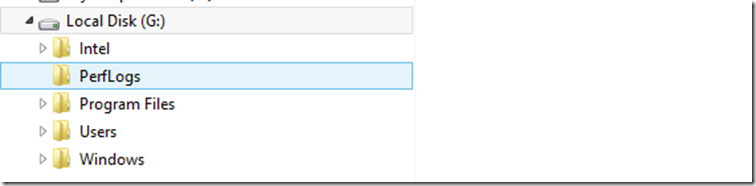Windows 10 is coming this year, as technology enthusiast I always interested to tryout and explore features set and developer opportunities. In this blog post I will explain how to install and explore windows 10 safely on your computer without using virtual machine software or creating new partition in your hard drive.
Boot to VHD
Boot to VHD is feature in Windows 7 (higher) system , that allows to boot windows operating system from the VHD file ( virtual hard disk file ). Basically Windows 7 systems boot loader understands , how to boot from VHD file. I wrote blog post how to do it for Windows 7 (here). In this blog post I will show how to do it on Windows 8 .
First thing download windows 10 iso file from Microsoft site. You can download the iso file by be joining Microsoft Windows insider program.
Create VHD/VHDX file from the ISO.
- Download the Convert-WindowsImage.ps1 PowerShell script from TechNet site that allows you to create VHD/VHDX file from ISO.Launch PowerShell command prompt as administrator, execute command to enable execution of unsigned scripts ,
Set-ExecutionPolicy Bypass -Scope Process
- Run downloaded script in interactive mode by executing .\Convert-WindowsImage.ps1 –ShowUI command . At the end of the execution it scripts creates vhdx file in the working directory.
- Mount the virtual hard disk image from working directory.
- Once image is mounted you should be able to see new drive in your explorer. In my case it is attached ‘G’ drive.
Update boot record.
- Now run following command create new bootable entry. Replace G:\Windows with your location where vhdx image is mounted
bcdboot G:\windows
- Verify that boot order is updated properly by running msconfig.exe. You should see new entry.
- Restart computer , you should new boot option.
Uninstall Windows 10 (Removing boot entry).
If you want to remove boot entry you can follow the steps
- Launch msconfig.exe from the admin command prompt and select entry you want to delete and press delete, reboot.